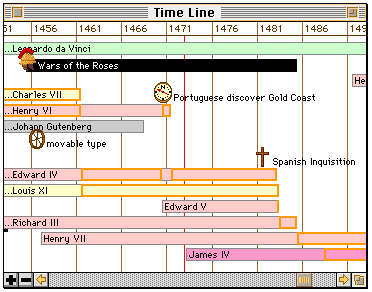
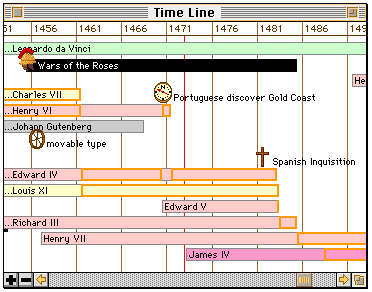
You may drag the contents of this window to alter the current time or cycle the items vertically. Dragging left and right changes the current time. Dragging up and down cycles the vertical position of the items.
By holding down the option key while clicking or dragging, you bring the date on which you release the mouse to the centre of the view. Option-dragging up and down zooms the time scale in and out dynamically in a logarithmic manner, but horizontal movement does not change the current date. Using this mode is tricky at first, but with some practice it is easy to zoom in on any particular day in history in a matter of seconds.

The cursor keys can also be used to control the time. The left and right arrows back up or advance the time by one step, respectively. The up arrow zooms the time in to a smaller step size. The down arrow zooms the time scale out.
Use the "c" and shift-"c" keys to cycle the vertical ordering of events.
The "Time Line" and "Map" menus offer a variety of further options to control exactly what types of people and events are seen, and how they are ordered. Moreover, the "delete" key may be used to temporarily remove a selected item from the view. (These deletions are restored when any of the filter options are changed.)